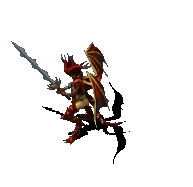Post by Vichya on Aug 5, 2011 17:06:50 GMT
I have updated this post from the post on page 21. I'm putting the latest post and links first ('Limbo Edition'), and the original post below.
Funky 2020-10-05
 Limbo Edition
Limbo Edition

[/font][li]Deception[/li]
[li]Degeneration[/li]
[li]Digestion[/li]
[li]Retribution[/li]
[li]Antimagic[/li]
[/ul][/div]
Documentation
Public Beta
Public beta (initial release)
I will revisit this thread from time to time and watch out for any bugs.
Enjoy!
OLD ORIGINAL POST BELOW (Funky 2020-10-05):
Higher Ground Extender
This program extends Higher Grounds by adding useful information in a simple way on top of the Neverwinter Nights window. It is not intended to fully replace any logger you might currently use and you can still use one in addition to HGX.

Requirements
Windows XP SP 3 or newer
.NET Framework 4.0 or .Net Framework 4.0 Client Profile
Administrator privileges if you use Windows Vista or Windows 7
Optional, but recommended
RooJ's modified nwmain.exe which can be found here.
Download
Hgx.exe (stable)
HGX Beta 2.8.5 (doesn't include auto-updater)
Installation
The download is a small executable file. Place it in any newly created folder. It will download any missing components on the first run.
Updating
HGX has an autoupdater which will check for new version at predetermined times, in its default settings each week. You will be notified if a new version is available and given the option to install it. If you want you can also automatically install any updates without prior notification.
Configuration
If you installed NWN in the normal way, i.e. if you did not simply copy it from an old installtion, then this is all you have to do. The NWN path will be automatically detected. If there are problems with the path you will be asked to enter it manually once you start the Hgx.exe application.
You also have to make sure that NWN writes all information into the logfiles, because these are the way of communication between NWN and HGX. To enable this open the nwplayer.ini file in your NWN folder and in the section "[Game Options]" change the entry "ClientEntireChatWindowLogging=0" to "ClientEntireChatWindowLogging=1". If there is no entry like this simply add one directly below the "[Game Options]" line.
Starting Neverwinter Nights
Hgx.exe acts as a replacement for nwmain.exe, it will load NWN and pass all parameters to it. If you used to start HG directly by creating a shortcut to "nwmain.exe +connect ip:port" then simply change it to "Hgx.exe +connect ip:port" and you won't notice any difference. If NWN is already running when you start Hgx.exe then it will use this session instead of starting NWN again.
Window controls:
HGX windows have controls that mimic standard Windows controls, like tabs, closing, minimizing and tabs. They can be activated using your mouse if you hold down the Alt key. This makes sure that NWN doesn't process the mouse click and some unforseen consequences happen.

Current attack target:
This window will show the immunities of the enemy you attack at the moment. It has two display options, a basic view and a much larger detailed view.
Basic information:

Information about your current attack target is displayed in the top. Target in this case means you have to attack it with a weapon, so that the game rolls an attack roll. Casting spells is not considered an attack.
It will display the name of the target and its immunites as a bar chart. The immunties are grouped as physical, elemental and exotic immunities. If an immunity is unknown it will show a "?" instead of a bar. If the target heals from some damage type that will be indicated by a bid red cross.
This information will be displayed until you switch targets or after 6 seconds have passed since you last attacked it.
Detailed information:

When you switch to detailed information you will also see the damage immunity and resistance as numbers below the bars.
Timers:

Whenever a party member dies he will get a limbo timer at +5 minutes. When there are active timers they are displayed in the top right corner. Timers below 30 seconds to limbo are displayed in yellow, below 10 seconds in red.
In addition to limbo timers you can add custom timers by adding files to the data/timers.d directory. Please have a look at the example or contact me for help.
The last timer type is a state timer, technically not a timer at all because it never expires. It is displayed in gold and used to visualize on/off events, such as Lifethreading.
I have added a number of useful timers that apply to all players, if you would like an additional one just contact me.
Statistics:
The statistics window has several tabs which display useful information about the run you're doing.
Party/Summons:

This gives some general information about the party and summons, such as kills, deaths, damage dealt and received. Summons will be placed in the special Summons tab to keep the window clean, but if there are only few summons they will show up in the Party tab as well.
Hit/Dodge rates:

This window displays the hit and dodge rate of players.
Party support:

This image shows the support actions done by each party member. The score is determined by twice the number of actions that can prevent a player's death, like assisting or unstoning, plus the number of resurrections. In order to better compare these numbers they are normalized to 100, i.e. the party member with the highest score will be displayed with 100.
Detail:

This will show detailed information about the player character. In addition to the information of the party mode it will also show hit and dodge rate and incoming and outgoing damage distribution as a bar diagram, i.e. which damage type do you take most for example.
Information about creatures
HGX relies on two sources for getting information about creatures, the publicly available hgdata.xml provided by Yomi which gives only healing types, and more detailed private information from the Know Vulnerability bard spell.
Controls
Apart of controlling HGX with the mouse there are two other ways to determine its behavious, using hotkeys and chat controls.
Hotkeys:
alt+z - toggles all overlays on or off, which can be useful when overlays are on top of inventory screens.
alt+u - clears all statistics information
The hotkeys were chosen so that they do not have any default meaning in NWN and won't trigger any actions.
Chat controls:
Most of the behaviour of HGX can be controlled with chat controls using the !echo SIMtools command. Whitespaces before and after the parameters are ignored.
Some examples:
"!echo #target Pit Fiend" will show information about Pit Fiends in the target overlay, until you do a "!echo #target auto" to select your current attack target again.
Voicebinds:
Some of these commands are good candidates for voicebinds as their parameters won't change, e.g. "!echo #player character name", "!echo #target auto" or "!echo #stat.reset".
In order to use voicebinds you have to download the quickchat addon and copy it in your override folder. This will install some additional voicechat and allows you to assign any SIMTool command to a number of unassigned voicechats.
I currently recommend the following voicebinds for HGX:
Acknowledgments
This program wouldn't be what it is now without
RooJ, who gave me the idea with his modified exe,
Digs, Fallen and Herc, for many ideas and tests,
AW O'Reilly and NightShadow for contributing a lot of the KV data for levels 1-40,
Kralex for the Myconid KV data,
Tashsha for the Uroboros KV data,
and many other people who made suggestions on how to improve it
Funky 2020-10-05
 Limbo Edition
Limbo EditionPlease install this beta into an empty folder, just in case something goes totally wrong. So you don't mess up your running installation of the older HGX version!

Screenshot of the expanded statistic overlay showing the new damage types (the most right bars labeled B D D D R A) representing:
- Blight
[li]Degeneration[/li]
[li]Digestion[/li]
[li]Retribution[/li]
[li]Antimagic[/li]
[/ul][/div]
Documentation
Sadly dropbox discontinued the rendering of html content some time back ago, so you have to download the documentation and unzip into an empty folder (open the HGXLE.html file). That given made the use of a tiddlywiki obsolete, but neither have the time nor the mood to change the doc format. Each and every typo and error in the documentation has been planned thoroughly. Please bear with me.
Public Beta
A download link is in the html file. For your convenience here is the link taken of the documentation(but better have a look at the documentation first):
Public beta (initial release)
Quick overview
- The XML files containing opponents data as well as the status rules and area files are taken from the old HGX beta 2.8.5. Consider to use Paradoom's data files made available here: hgx-monster-data-update
- Old python scripts, status rules are supposed to work.
- Report creation doesn't work anymore. A change broke the old template and no new template is provided.
- KVing opponents casting 'Know Vulnerabilities' or using GI's 'To Reign in Hell' is supposed to work again (see 'How to KV opponents' in the docs)
- Much more.... please read the documentation
- Last minute change: the option pages General and Modules swapped their contents
Latest beta/release
The following link will always point to the latest beta (if there will be another one at all):
Latest beta
Changelog
Screenshot of the actual content(will be updated accordingly to the content of the file):
Any update/changes to the documentation or HGX will be listed here:
Actual changes
I will revisit this thread from time to time and watch out for any bugs.
Enjoy!

OLD ORIGINAL POST BELOW (Funky 2020-10-05):
Higher Ground Extender
This program extends Higher Grounds by adding useful information in a simple way on top of the Neverwinter Nights window. It is not intended to fully replace any logger you might currently use and you can still use one in addition to HGX.

Requirements
Windows XP SP 3 or newer
.NET Framework 4.0 or .Net Framework 4.0 Client Profile
Administrator privileges if you use Windows Vista or Windows 7
Optional, but recommended
RooJ's modified nwmain.exe which can be found here.
Download
Hgx.exe (stable)
HGX Beta 2.8.5 (doesn't include auto-updater)
Installation
The download is a small executable file. Place it in any newly created folder. It will download any missing components on the first run.
Updating
HGX has an autoupdater which will check for new version at predetermined times, in its default settings each week. You will be notified if a new version is available and given the option to install it. If you want you can also automatically install any updates without prior notification.
Configuration
If you installed NWN in the normal way, i.e. if you did not simply copy it from an old installtion, then this is all you have to do. The NWN path will be automatically detected. If there are problems with the path you will be asked to enter it manually once you start the Hgx.exe application.
You also have to make sure that NWN writes all information into the logfiles, because these are the way of communication between NWN and HGX. To enable this open the nwplayer.ini file in your NWN folder and in the section "[Game Options]" change the entry "ClientEntireChatWindowLogging=0" to "ClientEntireChatWindowLogging=1". If there is no entry like this simply add one directly below the "[Game Options]" line.
Starting Neverwinter Nights
Hgx.exe acts as a replacement for nwmain.exe, it will load NWN and pass all parameters to it. If you used to start HG directly by creating a shortcut to "nwmain.exe +connect ip:port" then simply change it to "Hgx.exe +connect ip:port" and you won't notice any difference. If NWN is already running when you start Hgx.exe then it will use this session instead of starting NWN again.
Window controls:
HGX windows have controls that mimic standard Windows controls, like tabs, closing, minimizing and tabs. They can be activated using your mouse if you hold down the Alt key. This makes sure that NWN doesn't process the mouse click and some unforseen consequences happen.

Current attack target:
This window will show the immunities of the enemy you attack at the moment. It has two display options, a basic view and a much larger detailed view.
Basic information:

Information about your current attack target is displayed in the top. Target in this case means you have to attack it with a weapon, so that the game rolls an attack roll. Casting spells is not considered an attack.
It will display the name of the target and its immunites as a bar chart. The immunties are grouped as physical, elemental and exotic immunities. If an immunity is unknown it will show a "?" instead of a bar. If the target heals from some damage type that will be indicated by a bid red cross.
This information will be displayed until you switch targets or after 6 seconds have passed since you last attacked it.
Detailed information:

When you switch to detailed information you will also see the damage immunity and resistance as numbers below the bars.
Timers:

Whenever a party member dies he will get a limbo timer at +5 minutes. When there are active timers they are displayed in the top right corner. Timers below 30 seconds to limbo are displayed in yellow, below 10 seconds in red.
In addition to limbo timers you can add custom timers by adding files to the data/timers.d directory. Please have a look at the example or contact me for help.
The last timer type is a state timer, technically not a timer at all because it never expires. It is displayed in gold and used to visualize on/off events, such as Lifethreading.
I have added a number of useful timers that apply to all players, if you would like an additional one just contact me.
Statistics:
The statistics window has several tabs which display useful information about the run you're doing.
Party/Summons:

This gives some general information about the party and summons, such as kills, deaths, damage dealt and received. Summons will be placed in the special Summons tab to keep the window clean, but if there are only few summons they will show up in the Party tab as well.
Hit/Dodge rates:

This window displays the hit and dodge rate of players.
Party support:

This image shows the support actions done by each party member. The score is determined by twice the number of actions that can prevent a player's death, like assisting or unstoning, plus the number of resurrections. In order to better compare these numbers they are normalized to 100, i.e. the party member with the highest score will be displayed with 100.
Detail:

This will show detailed information about the player character. In addition to the information of the party mode it will also show hit and dodge rate and incoming and outgoing damage distribution as a bar diagram, i.e. which damage type do you take most for example.
Information about creatures
HGX relies on two sources for getting information about creatures, the publicly available hgdata.xml provided by Yomi which gives only healing types, and more detailed private information from the Know Vulnerability bard spell.
Controls
Apart of controlling HGX with the mouse there are two other ways to determine its behavious, using hotkeys and chat controls.
Hotkeys:
alt+z - toggles all overlays on or off, which can be useful when overlays are on top of inventory screens.
alt+u - clears all statistics information
The hotkeys were chosen so that they do not have any default meaning in NWN and won't trigger any actions.
Chat controls:
Most of the behaviour of HGX can be controlled with chat controls using the !echo SIMtools command. Whitespaces before and after the parameters are ignored.
| Parameter type | possible values and meaning |
| boolean | true, on or 1 to enable the option, false, off or 0 to disable or toggle to toggle between true and false |
| integer | any positive integer number |
| string | any sequence of characters |
| other | will be explained in the description |
| Command | Parameters | Default values | Description |
| #player name | name - string | sets name as the player character | |
| #target name | name - string | auto | Information about name will be shown in the target overlay until another target is selected. If name is auto then information about the attack target of the player character will be shown. |
| #stat.for name | name - string | auto | name will be selected of the statistics overlay, i.e. in overview mode name will be shown in bold face and in detailed mode information about name is shown. If name is auto or self then the player character will be selected, i.e. using auto or self as the parameter is the equivalent of using your character name. |
| #stat.vs name | name - string (optional) | all | Only information versus name will be taken into account for both party statistics and player statistics. If name is empty or all then the filter will be removed. |
| #stat.reset | Resets the statistic filters. This is equivalent of using "#stat.for auto" and "#stat.vs all". | ||
| #party.lock | Locks the party, i.e. nothing will be added to the party list. | ||
| #party.unlock | Unlocks the party, i.e. anything not known to be an enemy will be added to the party. This is the default mode when starting HGX. | ||
| #party.remove name | name - string | name is removed from the statistics. (Please note that due to the current implementation only information directly associated with name is removed, i.e. if you remove a Pit Fiend from the statistics the damage numbers of tanks will remain the same as before although the probably damage the Pit Fiend.) | |
| #copy type | type - other | This command will copy statistics information in the clipboard so it can be pasted with ctrl-v. The information which is copied depend on the parameter, if type is damage it will copy the damage done by party members in descending order, if it is kills it will copy the kill count in descending order and if it is support it will copy party support information. | |
| #fontsize size | size - integer | 10 | Sets the fontsize to size, the default fontsize is 10. |
Some examples:
"!echo #target Pit Fiend" will show information about Pit Fiends in the target overlay, until you do a "!echo #target auto" to select your current attack target again.
Voicebinds:
Some of these commands are good candidates for voicebinds as their parameters won't change, e.g. "!echo #player character name", "!echo #target auto" or "!echo #stat.reset".
In order to use voicebinds you have to download the quickchat addon and copy it in your override folder. This will install some additional voicechat and allows you to assign any SIMTool command to a number of unassigned voicechats.
I currently recommend the following voicebinds for HGX:
| Voicebind | Command | Remark |
| v-z-0 | !voicebind !echo #player NAME | Replace NAME with your character name. |
| v-z-1 | !voicebind !echo #target auto | Resets the target information to the mob you currently attack. |
| v-z-2 | !voicebind !echo #stat.reset | Resets the statistics information to your character. |
| v-z-7 | !voicebind !echo #copy damage | Copies the damage done by party members to the clipboard so it can be pasted using ctrl-v. |
| v-z-8 | !voicebind !echo #copy kills | Same for kills. |
| v-z-9 | !voicebind !echo #copy support | Same for party support. |
Acknowledgments
This program wouldn't be what it is now without
RooJ, who gave me the idea with his modified exe,
Digs, Fallen and Herc, for many ideas and tests,
AW O'Reilly and NightShadow for contributing a lot of the KV data for levels 1-40,
Kralex for the Myconid KV data,
Tashsha for the Uroboros KV data,
and many other people who made suggestions on how to improve it












 ) if it worked in conjunction with ARF2, is there any plans to get it to do so?]
) if it worked in conjunction with ARF2, is there any plans to get it to do so?]